Friday, October 15, 2010
How to Send Group Messages through your iPhone
iPhone might be the leading Smartphone in the market famous and very popular for its interface and the way which with it manages phone, games, internet, networking and useful day to day stuff is great but iPhone has been deprived of some of the basic features which are very much useful for our day-to-day usage as a phone – Group Texting this feature which is even available in the most basic phone available in the market, which will make texting of sending forwards a lot easier rather than selecting each name searching from the hundreds of contacts in your contact list.
But apple has allowed an App called “Group Texter “ to do the same, with group texter you can create groups like you can do in even some of the basic a low-end models now released in the market.
You can download “Group Texter” App from the iTunes > App Store. It is a totally free application.
How to Create Groups:
1) Go to iTunes > App Store > Search > type – Group texter and install the app.
2) Go to the App and then you will find a ”+“ sign on the Right side top of the page and click on it.
3) After that you will be asked “Set Group Name”
4) On clicking on the Group name you will be getting 2 option namely Add contacts on the left side andcreate message option on the right
How to Send Messages to Groups:
1) After you have created your required groups, you can just open the App to view your respective Groups.
2) Then with a single tap you can select your required group and then copy paste or type any message and then send it, where the create message option is on the right side on clicking the Group name.
Have fun with this App which does not even require you to Jailbreak your iPhone.
How to Disable/Enable Multitasking in Jailbroken iPhone 3g
Here is an easy and pretty simple way to turn your multitasking off in your iPhone 3g which according to Apple is not prepared to support multitasking due to its low Ram compared to the iPhone 3GS. But sometimes Multitasking can be really helpful sometimes and sometimes can become a big headache as it makes you iPhone 3G very slow and frequently gets stuck.
To overcome this problem of using RedsnOw every time you want to Enable or Disable Multitasking in iPhone 3G this simple App from Cydia can do it in a single tap, it also gives you option to switch of Background wallpaper.
The App: zToggle
You can download this app from the Cydia application using the following process.
Requirements:
Jailbroken iPhone 3G with Redsnow and Cydia Already installed
Step wise Procedure:
- Enter Cydia: You have to go into Cydia and then into Search option.

- Enter zToggle in the Search space: Wait for the options to come up and then click on zToggle.
- After the zToggle App opens you have to Install the App by clicking the Install button seen on the right side top of the screen, as seen in the image given below.

- You will be later directed to another page where you will have to click on the Confirm button seen in the same place as the Install button, this can be seen in the picture given below.

- After installing you will be seeing this page, which will later load and then you will be asked to reboot device which should be done.

- After installing, you can see a zToggle App which should be opened and the following page can be seen, where you can see 2 options one for multitasking and the other one for Background wallpaper.
- With just one tap you can either Enable/Disable Wallpaper or Multitasking.

With this App you can easily Enable or Disable Multitasking and Background Wallpaper, which will considerably improve your iPhones performance.
Enjoy your iPhone 3G with better performance.
Apple India Pricing of iPod Touch – Not Worth the Money
Apple India now features all the latest stuff which was announced in the recent keynote by Mr Steve Jobs. Last time we had published the Apple Laptops Price List where in we had listed the Apple MacBook Latest Prices along with information on the Student Discount Prices.

Apple iPod Touch 8GB :
- FaceTime
- Retina display
- HD video recording
- Game Center
- Rs.15,400
Apple iPod Touch 16GB :
- FaceTime
- Retina display
- HD video recording
- Game Center
- Rs.19,900
Apple iPod Touch 32GB :
- FaceTime
- Retina display
- HD video recording
- Game Center
- Rs.25,900
The new Apple iPod Touch series starts at Rs 15,400 onwards for the 8Gb model and comes with HD Recording capability. In terms of money its not really a value for money product considering the price and features because there are many different gadgets like the Archos Android Tablets which also offer similar features but at a fraction of the costs.
Dont forget, when buying a Apple product you are not actually paying for the product but also for the Brand Name!
How to Setup Google Sync on your iPhone or iPad
Google Sync allows you to synchronise Google Services like:
- Calendar
- Contacts
Unless you want to delete all the existing Contacts and Calendars on your phone, select the Keep on my iPhone option when prompted. This will also allow you to keep syncing with your computer via iTunes.
Requirements:
- iPhone with OS 3.0 or more, and also the latest version of iTunes.
- You can check your current version by going to Settings > General > About > Version
- Make sure that Contacts and Calendars from your iPhone are already backed up to your computer via iTunes Sync mentioned in the previous post.
Stepwise illustration of the Process:
- Go to Settings > Mail, Contacts, Calenders > Add Account
- Later Select Microsoft Exchange
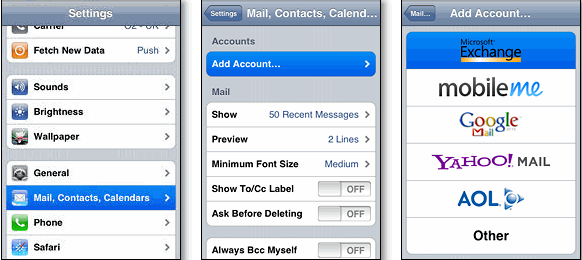
- You will then be directed to page with Domain as an option which should be left blank.
- Then enter your full Google email address in the User-name box.
- And later the Password should be filled in the Password box.
- Click Next to go further or Cancel if an Unable to Verify Certificate dialogue appears
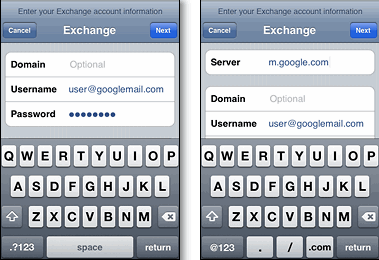
- When a new server page appears you need to type in the Server box – m.google.com
- Select the Google services (Mail, Calendar, and Contacts) you want to sync.
- When you Tap Done on the top right corner of the screen then a box appears at the bottom giving 3 options
- Keep on my iPhone: This enables you to keep your contacts on your iPhone.
- Delete: This will delete all the contacts from your iPhone.
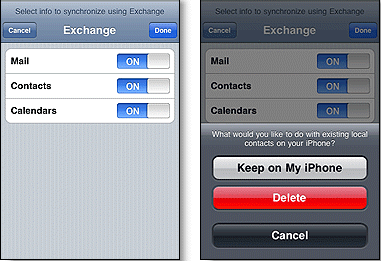
After you have setup your iPhone with google you can later go to Settings > Mail, Contacts, Calenders > Google Mail. After going into your account you will later get various options to manage your Google account information with iPhone – Mail, Calender & Notes.
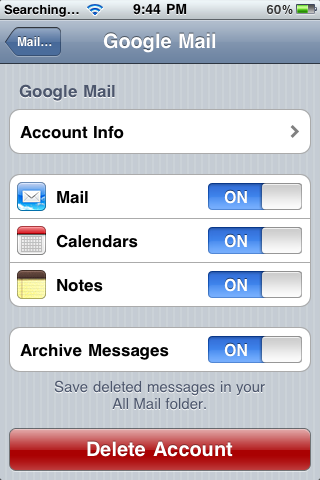
By using these options you can switch off or switch on the various options of mail, calender and notes. And you can see another option – Archive Messages which can be used to decide whether to save your deleted messages in your mail folder or not. And at the bottom an Option to Delete your Account.
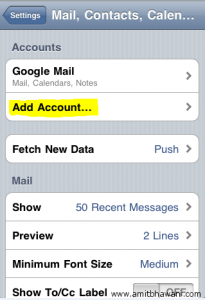
iOS 4.0 has given the option of adding multiple accounts to your iPhone, so that you can manage multiple accounts from your iPhone.




