Google Sync allows you to synchronise Google Services like:
- Calendar
- Contacts
Unless you want to delete all the existing Contacts and Calendars on your phone, select the Keep on my iPhone option when prompted. This will also allow you to keep syncing with your computer via iTunes.
Requirements:
- iPhone with OS 3.0 or more, and also the latest version of iTunes.
- You can check your current version by going to Settings > General > About > Version
- Make sure that Contacts and Calendars from your iPhone are already backed up to your computer via iTunes Sync mentioned in the previous post.
Stepwise illustration of the Process:
- Go to Settings > Mail, Contacts, Calenders > Add Account
- Later Select Microsoft Exchange
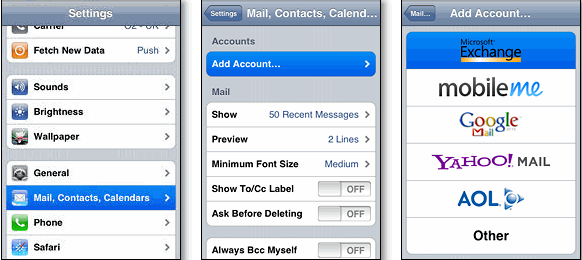
- You will then be directed to page with Domain as an option which should be left blank.
- Then enter your full Google email address in the User-name box.
- And later the Password should be filled in the Password box.
- Click Next to go further or Cancel if an Unable to Verify Certificate dialogue appears
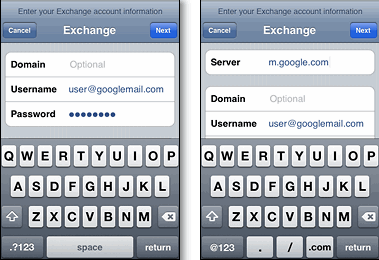
- When a new server page appears you need to type in the Server box – m.google.com
- Select the Google services (Mail, Calendar, and Contacts) you want to sync.
- When you Tap Done on the top right corner of the screen then a box appears at the bottom giving 3 options
- Keep on my iPhone: This enables you to keep your contacts on your iPhone.
- Delete: This will delete all the contacts from your iPhone.
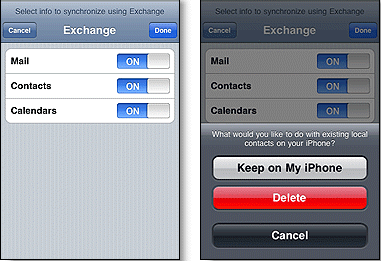
After you have setup your iPhone with google you can later go to Settings > Mail, Contacts, Calenders > Google Mail. After going into your account you will later get various options to manage your Google account information with iPhone – Mail, Calender & Notes.
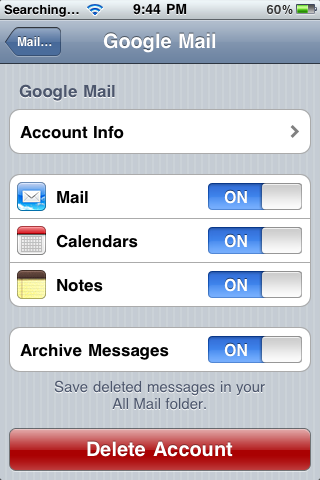
By using these options you can switch off or switch on the various options of mail, calender and notes. And you can see another option – Archive Messages which can be used to decide whether to save your deleted messages in your mail folder or not. And at the bottom an Option to Delete your Account.
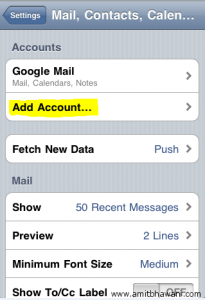
iOS 4.0 has given the option of adding multiple accounts to your iPhone, so that you can manage multiple accounts from your iPhone.
No comments:
Post a Comment